Windows 上安装 PostgreSQL
Windows 上安装 PostgreSQL
日期:2022-07-07
本文字数:470 字 阅读完需:约 3 分钟
Windows 上安装 PostgreSQL
这里使用 EnterpriseDB 来下载安装,EnterpriseDB 是全球唯一一家提供基于 PostgreSQL 企业级产品与服务的厂商。
下载地址:https://www.enterprisedb.com/downloads/postgres-postgresql-downloads。
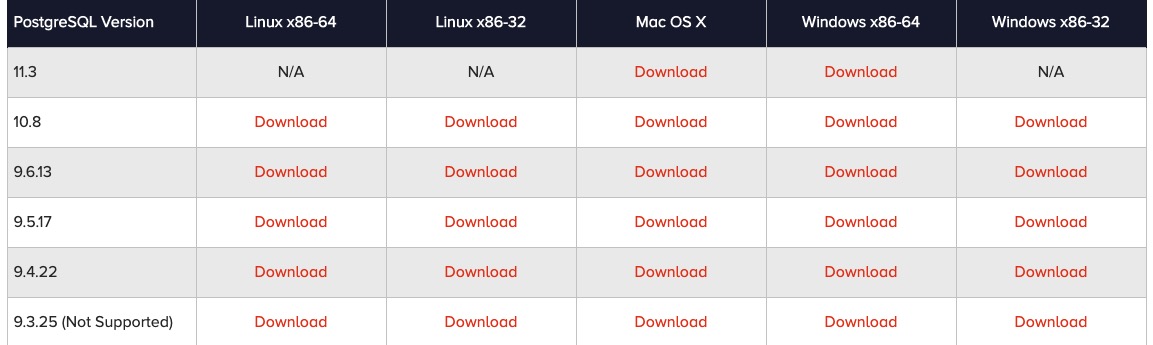
双击下载安装包,开始安装
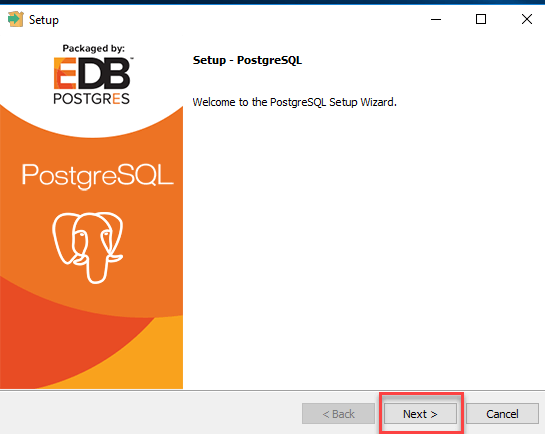
你可以修改安装路径
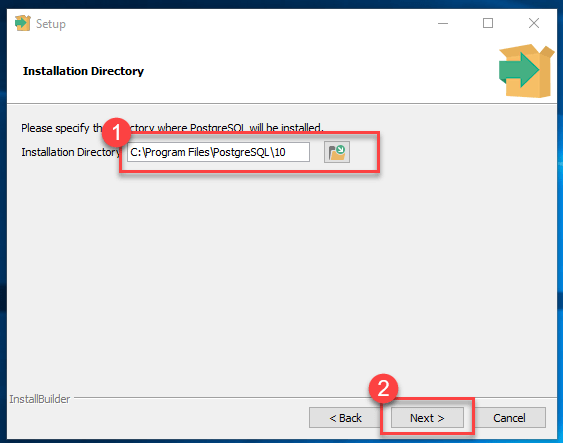
选择安装组件,不懂的选就是全部勾上:
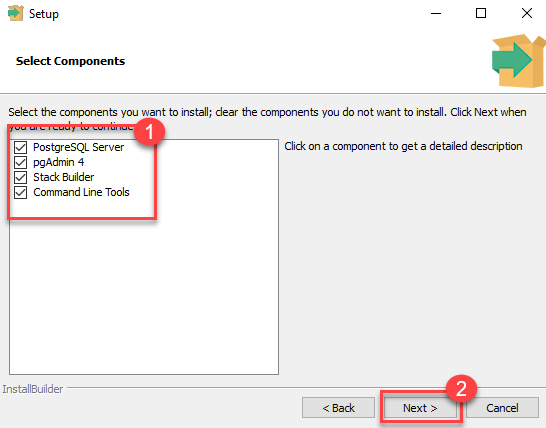
设置数据库路径
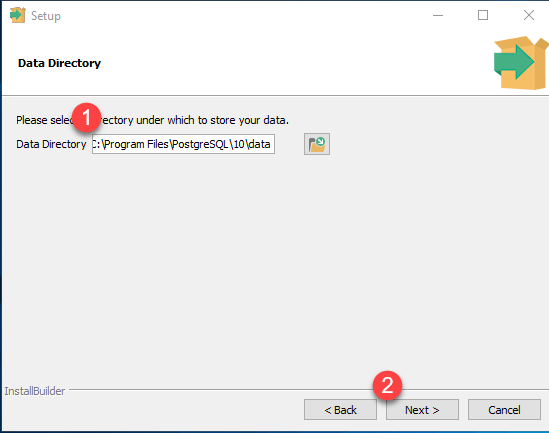
设置超级用户的密码
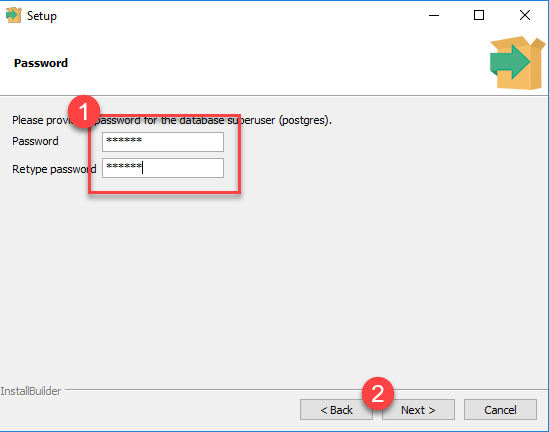
设置端口号,可以直接用默认就行
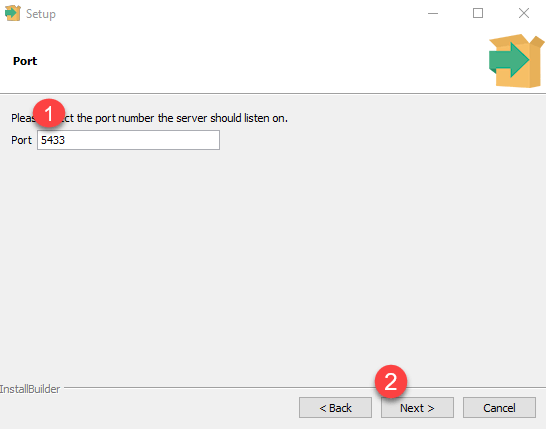
直接点 Next
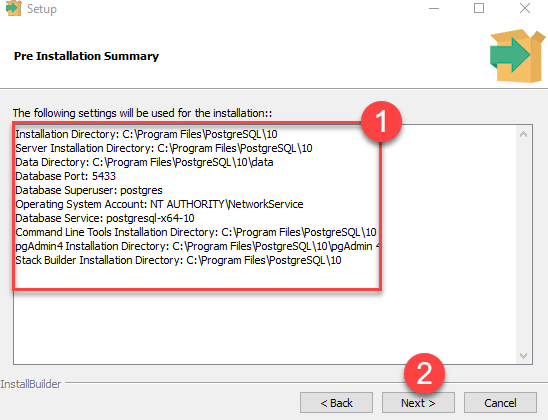
点 Next
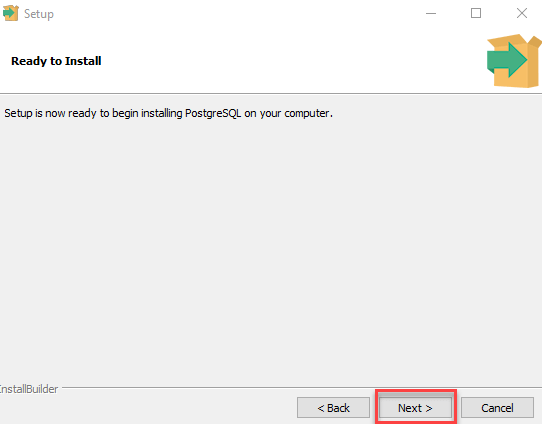
去掉勾选,直接点 Finish
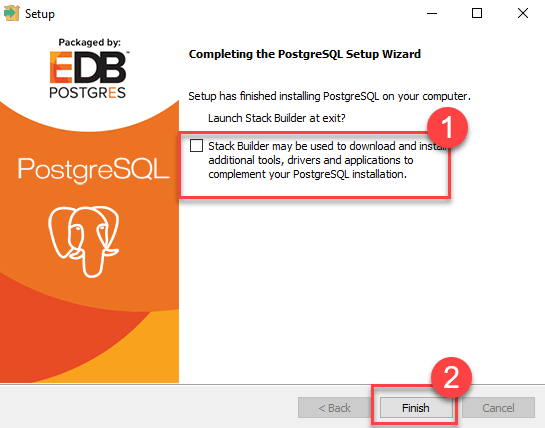
打开 pgAdmin 4
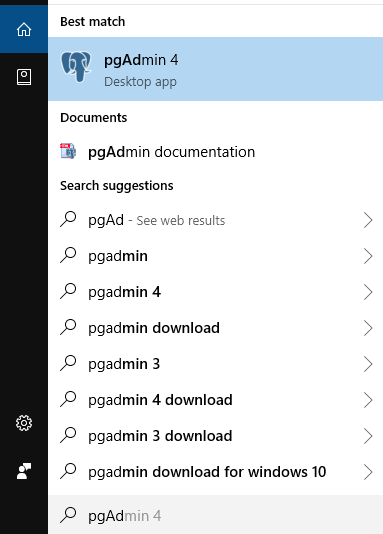
pgAdmin 主页如下
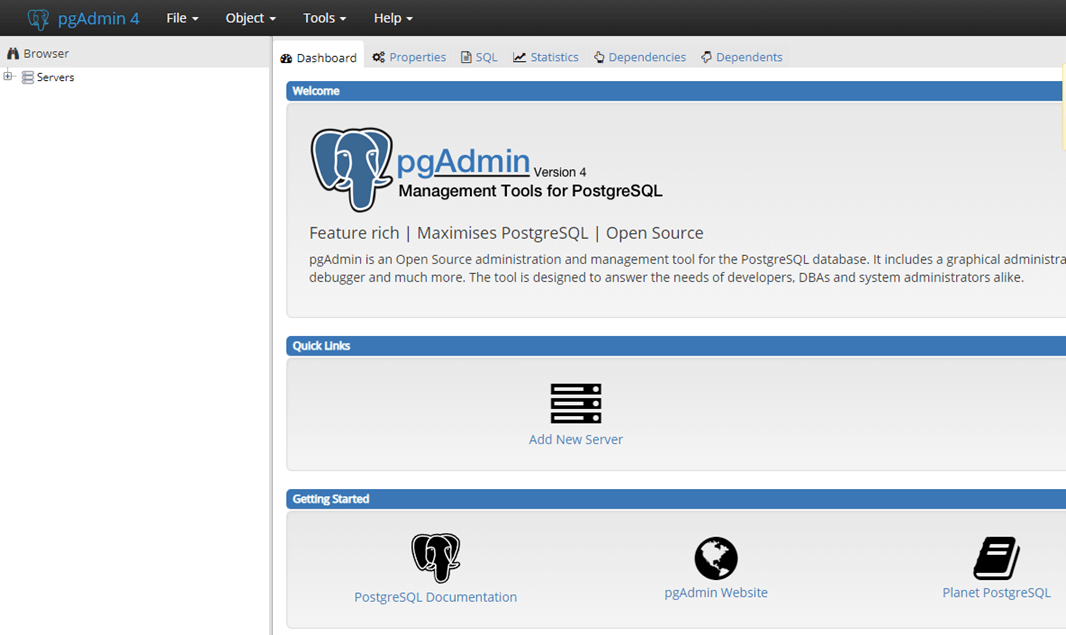
点击左侧的 Servers > Postgre SQL 10
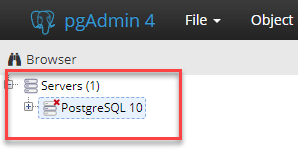
输入密码,点击 OK 即可
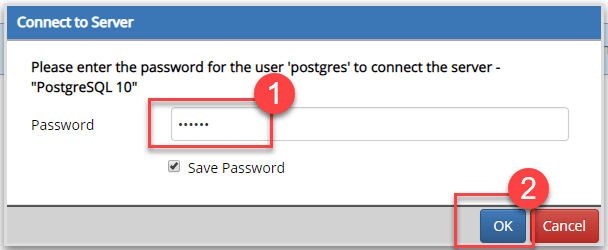
控制面板如下
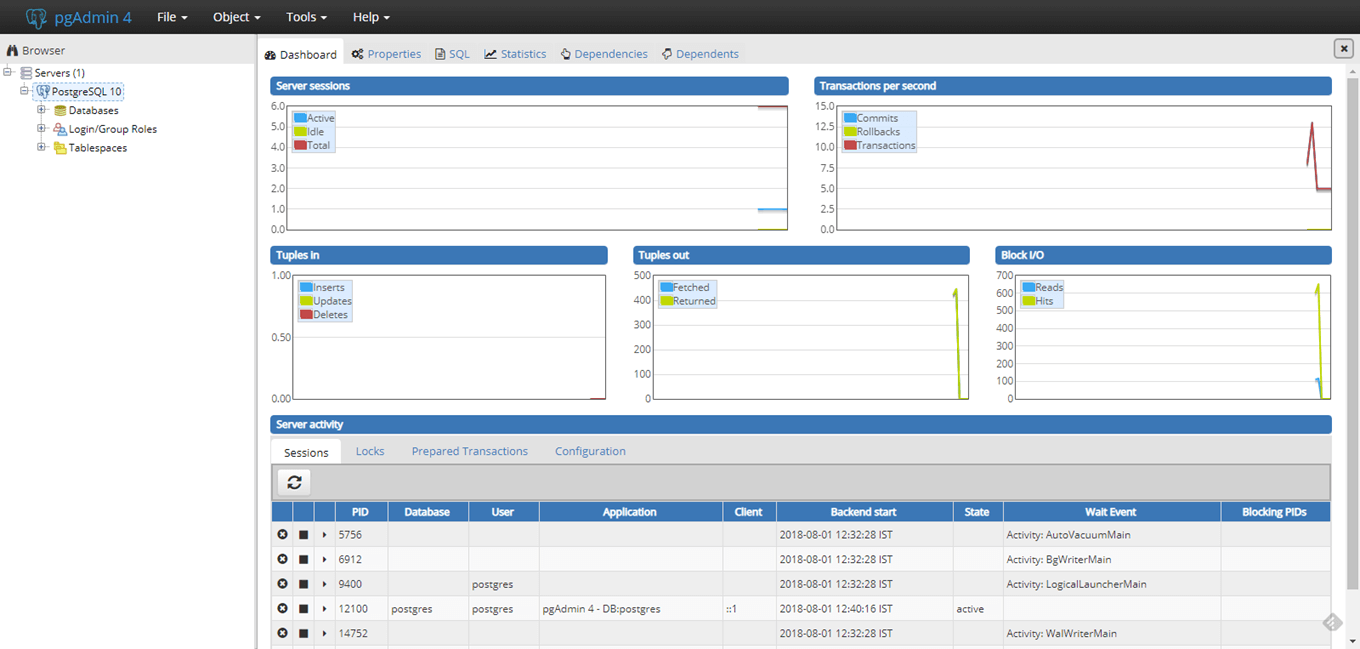
打开 SQL Shell(psql)
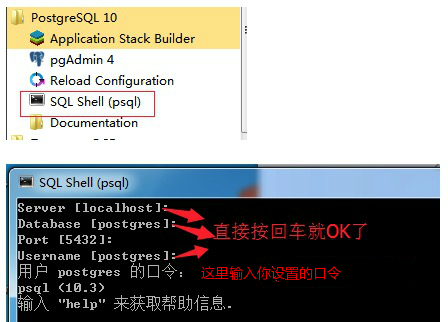
 学动效
学动效 学C4D
学C4D 优设大课堂
优设大课堂